Please complete Initial Setup before you go through this step.
Login / Register
- Run
ditto.exeas ADMINISTRATOR. - For New User, goto
Sign upand register your own account.
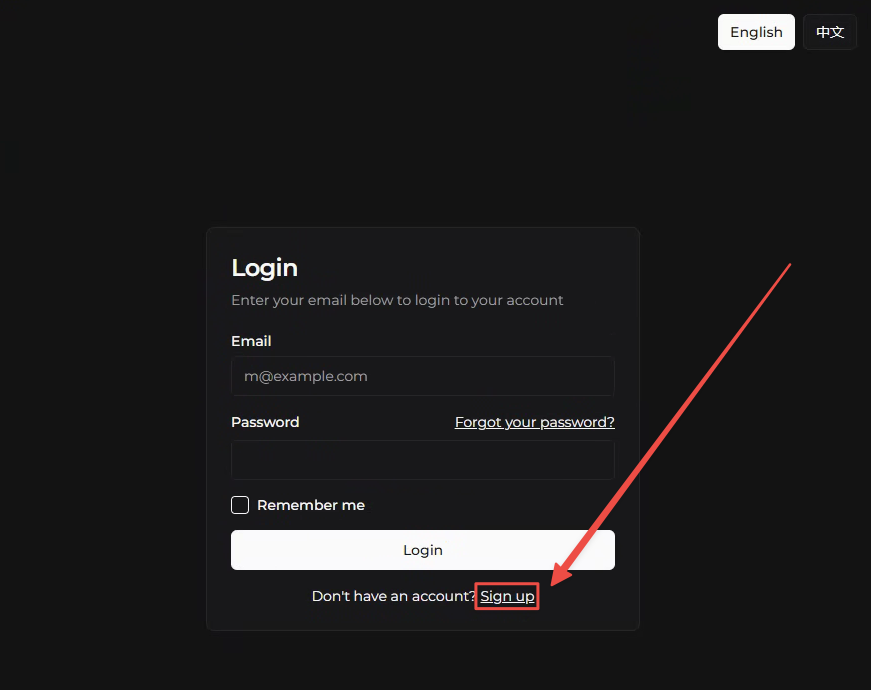

Waitlist Code = Purchased License Key
- Back to login page and login with your registered account.
- For first login, it will ask for Email Verificaiton Code. Simply check your mailbox, fill in the verification code in loader to complete the verification.
- After verification, you should now loaded into loader
dashboard.
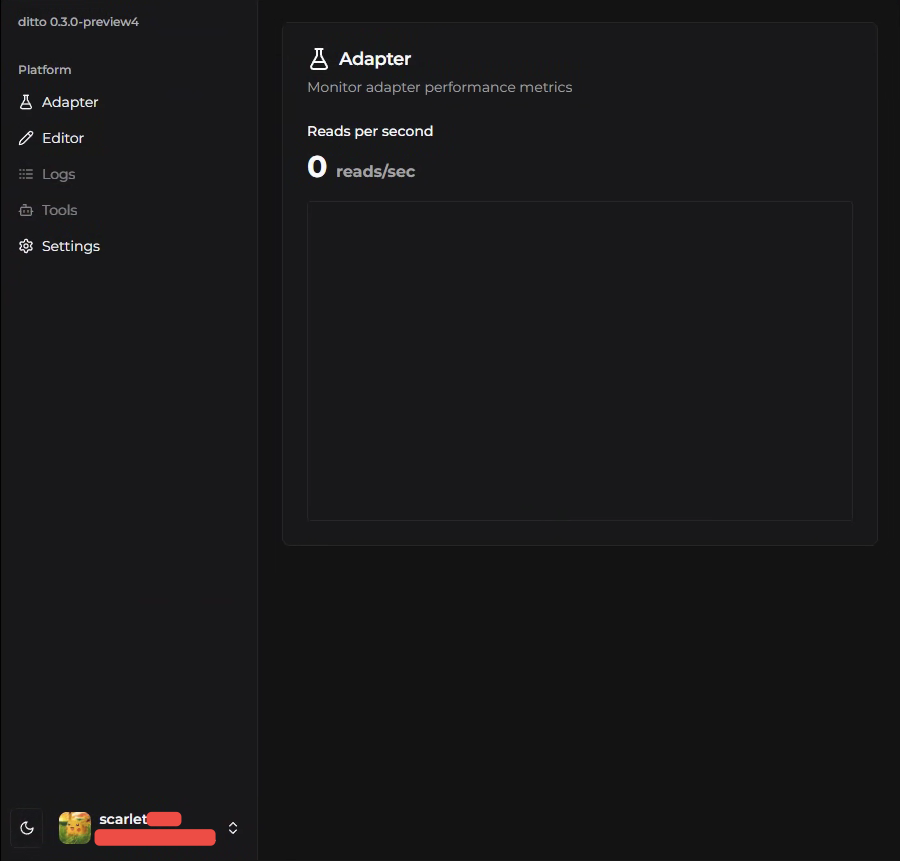
Your first login, the subscription duration may be unusual. Log out again and log in again to solve the problem.
How to custom your xHCI
- Goto Linux Hardware List.
- There is more than 10,000 devices, you can pick and click into any device you like.
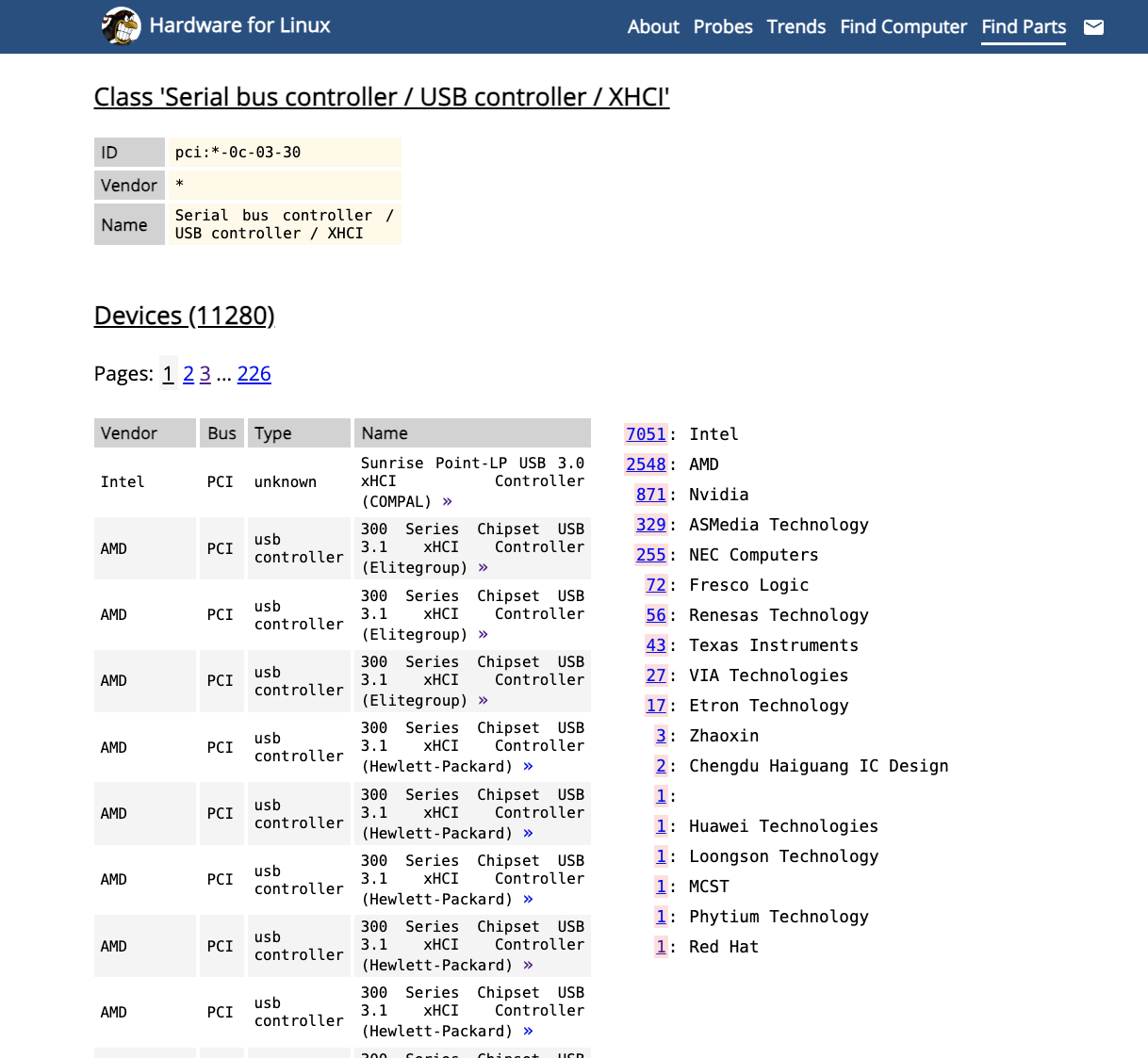
- On
Ditto Software, gotoEditor->Capabilities.
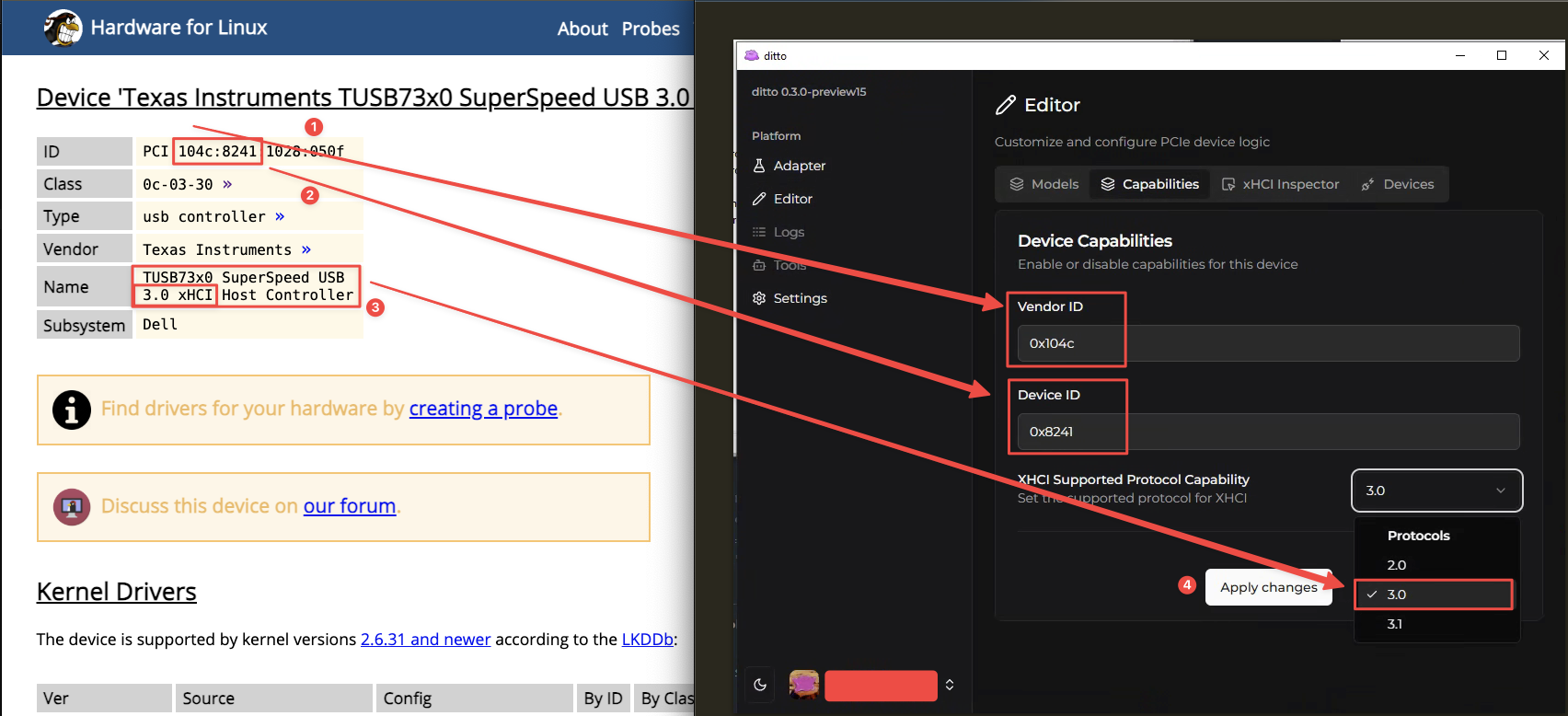
- Based on your selected device, fill in the information. If you are unsure how to identify the Vendor ID and Device ID, you can use the tools below. Simply copy and paste the
XXXX:XXXX:XXXX:XXXXinto them.
- Vendor ID
- Device ID
- Protocol
- Click
Apply Changes.
Activate Firmware
- After setting up your desired device in detail, sub-device information, etc. in Ditto, go to the
Settingspage. - Powering on your Main PC. (immediately proceed to the next step)
- After the Main PC is powered on, wait for about 5 seconds, and then click
ConnectinDitto Software->Settingson the Second PC. (Start counting from power on, not after entering the windows). - After a few
Retrying to connectnotification, a notification will pop up indicating thatFGPA Connectedif everything is correct.
Determine whether the firmware has connected successfully and initialized correctly
Determine if it’s connected properly:
- Windows will boot quickly, as usual.
- A device you emulated will appear in your Main PC
Device Manager.
- Windows may get stuck on a black screen and fail to boot.
- Windows may boot slowly, taking up to 5 minutes to load.
- In Device Manager, a device labeled
USB xHCI Compliant Host Controllerwill show a ⚠️ yellow exclamation mark.
Better Activation Timing?
For FTDI Devices
- Open
Device Manageralongside the Ditto application., - Expand the
Universal Serial Bus controllersor theUniversal Serial Bus devicessection. - When you see
FTDI FT601 USB 3.0 Bridge Deviceor theFTDI SuperSpeed-FIFO Bridgeappear, wait 5 seconds, then hit “Connect” in Ditto.
For ZDMA Users
- Open
Device Manageralongside the Ditto application. - Expand the
Memory Technology Devicessection. - When you see
LeechDMAappear, wait 5 seconds, then clickConnectin Ditto.
For Ferrum Users
- If you’re using a Ferrum, just wait until your mouse shows up under the
Boardscategory, then hitConnectin Ditto.
