Both Runtime Libraries below are required for DMA to run correctly.
VC Runtime All in One Pack
Download, Extract and Install all the VC Runtime Library with install script
DirectX Runtime
Download and Install DirectX Runtime Library
Preparation
- Install DMA board to PCIE Slots as image below.

PCIe x16, x4 and x1 is supported.
- Fix the DMA to the casing using the screws, refer to the fixing method of the graphics card.
- Connect the DMA (Data Port) to the second pc. Preferred plug into USB3.1 interface.
- As long as your DMA is properly fixed, the data cable can be plugged and unplugged at will, regardless of whether the computer is turned on or not. However, when plugging or unplugging the DMA itself, the gaming computer must be powered off!!!
Driver Installation
Download DMA Driver
FTDI SuperSpeed-FIFO Driver
- Extract the downloaded driver directly to the desktop.
- Right-click on the
Starticon in the lower left corner, selectDevice Manager. - Right-click on the
FTDI SuperSpeed-FIFO Bridgeicon with an exclamation mark. - Select
Update driver, clickBrowse my computer for driver software, clickBrowse, select the driver folder we extracted to the desktop, and then clickOKto install the driver.
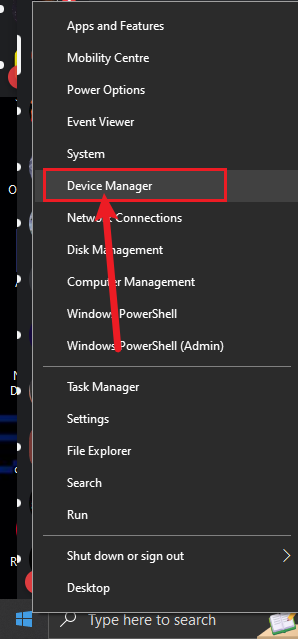 ->
->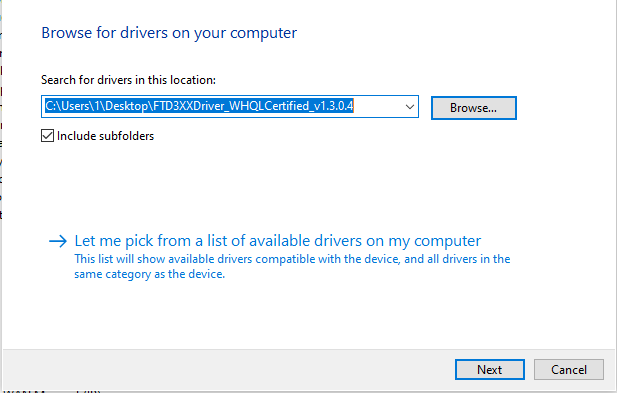
- After installation, we need to confirm whether the driver is displayed in the device list. Some users’ computers may automatically install the driver, so in this case, the
FTDI SuperSpeed-FIFO Bridgeicon with an ! mark cannot be found in the previous step, and we also need to confirm whether the driver has been automatically installed by the computer. - Right-click
Startand clickDevice Manager. ExpandUniversal Serial Bus controllersand check whetherFTDI FT601 USB 3.0 Bridge Devicecan be found.
