1
Generate random Mac Address
- Goto
No-HWID Toolkit->Network LAN-> Double-click and runmac_address_generator.bat. - From the generate listing, random pick one of it and copy into clipboard.
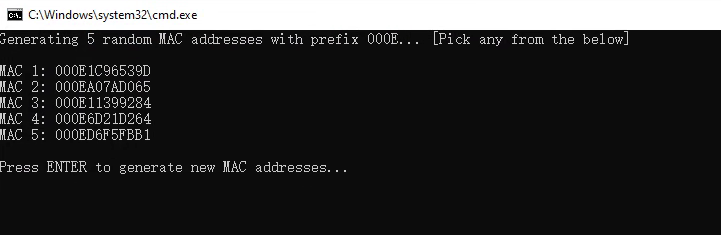
2
Run No-HWID Network Editor
- Goto
No-HWID Toolkit->Network LAN-> Runeditor.exeas ADMINISTRATOR. - Follow the image below:
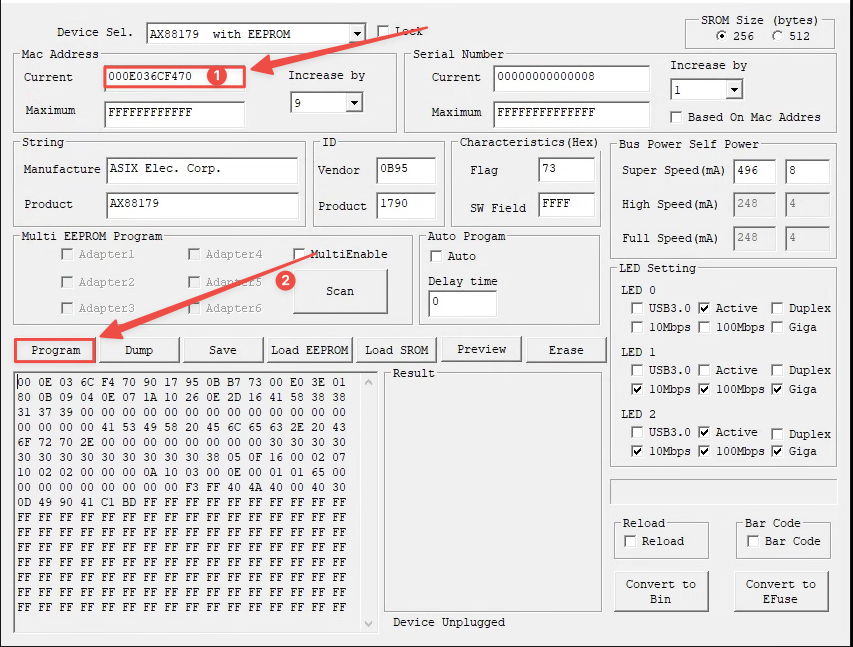
① Paste your copied mac address that generated at Step 1.
② ClickProgram.
- Wait around
10 seconds. - Unplug the
No-HWID network adapterand plug in again. - Wait a while and the spoof should be complete. A green circle appear in
Resultmean its successfully.
3
Disable IPv6
Repeat this steps to turn off IPv6 for each device in Network Connections.
- Goto
Control Panel->Network and Internet->Network Connection.
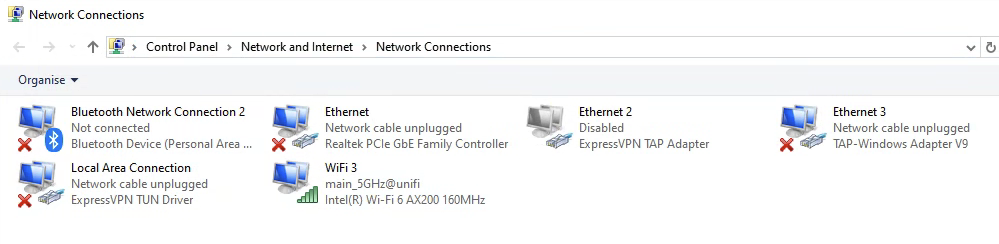
- Right-clicl ->
Properties. - Unticl
IPv6and clickOK.
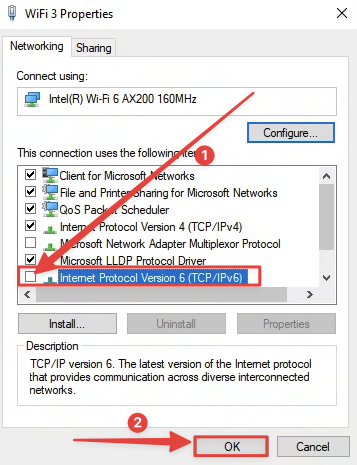
4
Disable unuse network devices
Disable all unuse devices in
Network Connections. Except No-HWID network cards.- Right-click the device ->
Disableto disable the device. - Repeat this step for all unuse network device except the No-HWID network card.
- Disabled device should looks like this:
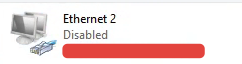
5
6
Check `device manager` and disable all device that contains `WAN`
- Open
Device Manaer-> GotoNetwork Adapterand Expand the list. - Find netwrok adapter that contains
WANin the name.
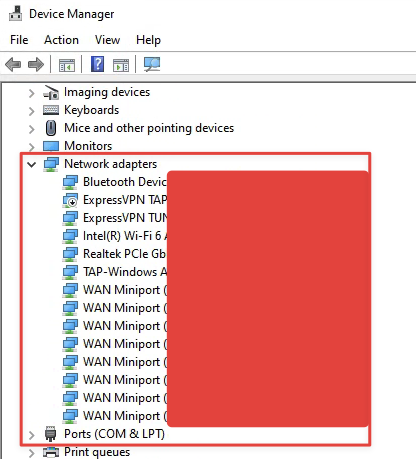
- Disable it by right-click ->
Disable Device. - Repeat this disable actions to all device that contains
WANin name.Skip this step if you don’t have any device network adapter that containsWANin name.
7
