Make sure both PC have all VC runtime environments installed.
Download Tools below & Extract it
Firmware Tools Pack
Download & Extract the files into a folder
Burn Firmware
Install Driver
- Download the tools above and extract. Open
Driversfolder -> Runzadiag.exe - Click
Options->List All Devices
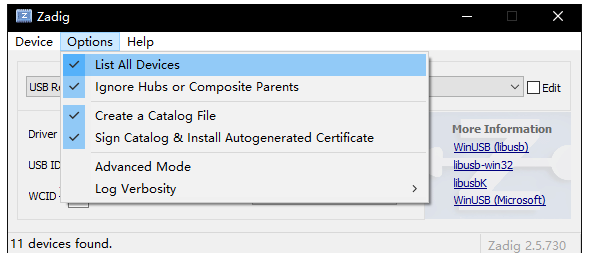
- On USB Device, Choose
Quad RS232-HS (Interface 0).
Can’t find the device? Double check your dma is plugged to JTAG port or try CH347 DMA Burning
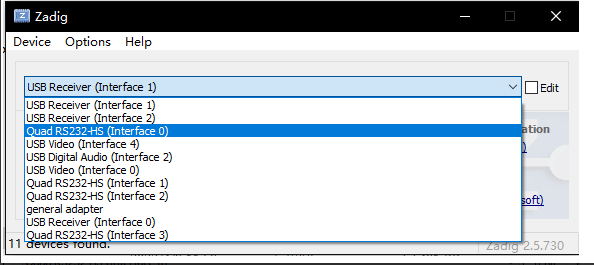
- Press
Replace DriverorInstall Driverand wait until the driver installed, installation take up to 5 minutes.
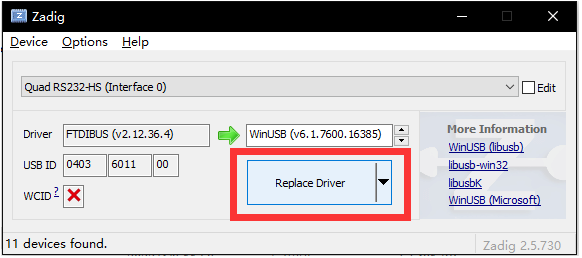
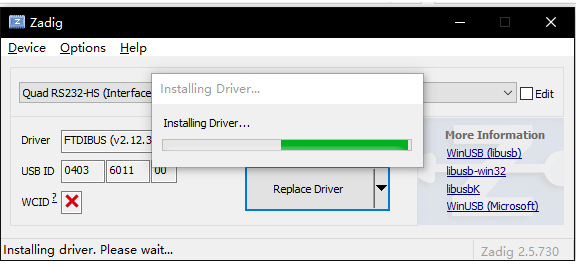
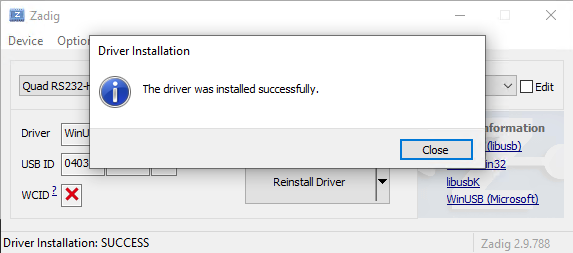
After successfully, close the zadiag and goto next step.
Firmware Burning
- Move / Paste the firmware you received from us into Flash Tools folder.
-
Rename the firmware file to
scarlet.bin. -
Run
#####flash_rs232_35t#####.batif your DMA board using35T.
Run#####flash_rs232_75t#####.batif your DMA board using75T. -
Firmware burning takes up to 5 minutes. It may stuck at
sector 21or23for while.
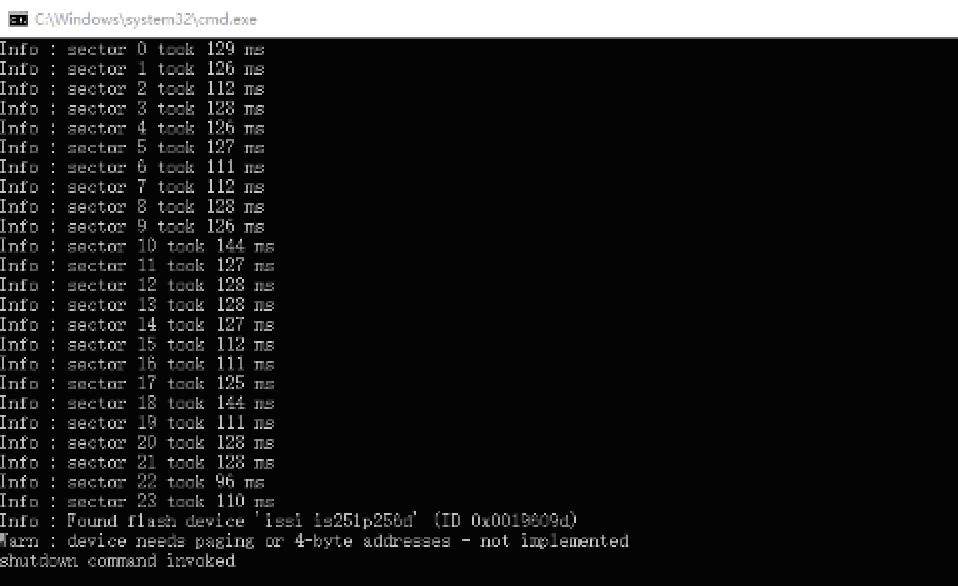
- Wait until firmware burning complete.
- Make a complete restart loop on
Main PC:
a. Shutdown the PC. (Not Restart)
b. Fully cut off the power for 30s. (Unplug from socket)
c. Power On the PC - Once Step 6 is complete, make a speed test SpeedTest on Second PC.
- All done once speed appear. Double check device manager on Main PC, make sure the driver appeared in device manager.
